Hours of Service (HOS) Logbook
Automatically keep track of driving hours and generate logbooks with the Hours of Service (HOS) module.
Requirements:
- Setup Device Segments: Configure the device's segments in the Segments Management Section.
- Traceable Asset: To record a driver's service hours, ensure that the driver is assigned as a traceable asset. Refer to the Assets Section for more information.
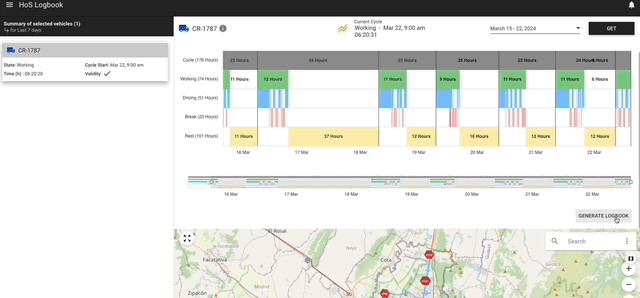
Filtering by Entity:
- Filter by the entity or entities to view their hours of service.
Date Range:
- By default, the module displays the cycle from the latest seven days. However, you can filter any date to view specific data.
Graph Display:
- The graph visually represents the cycles within the selected date range.
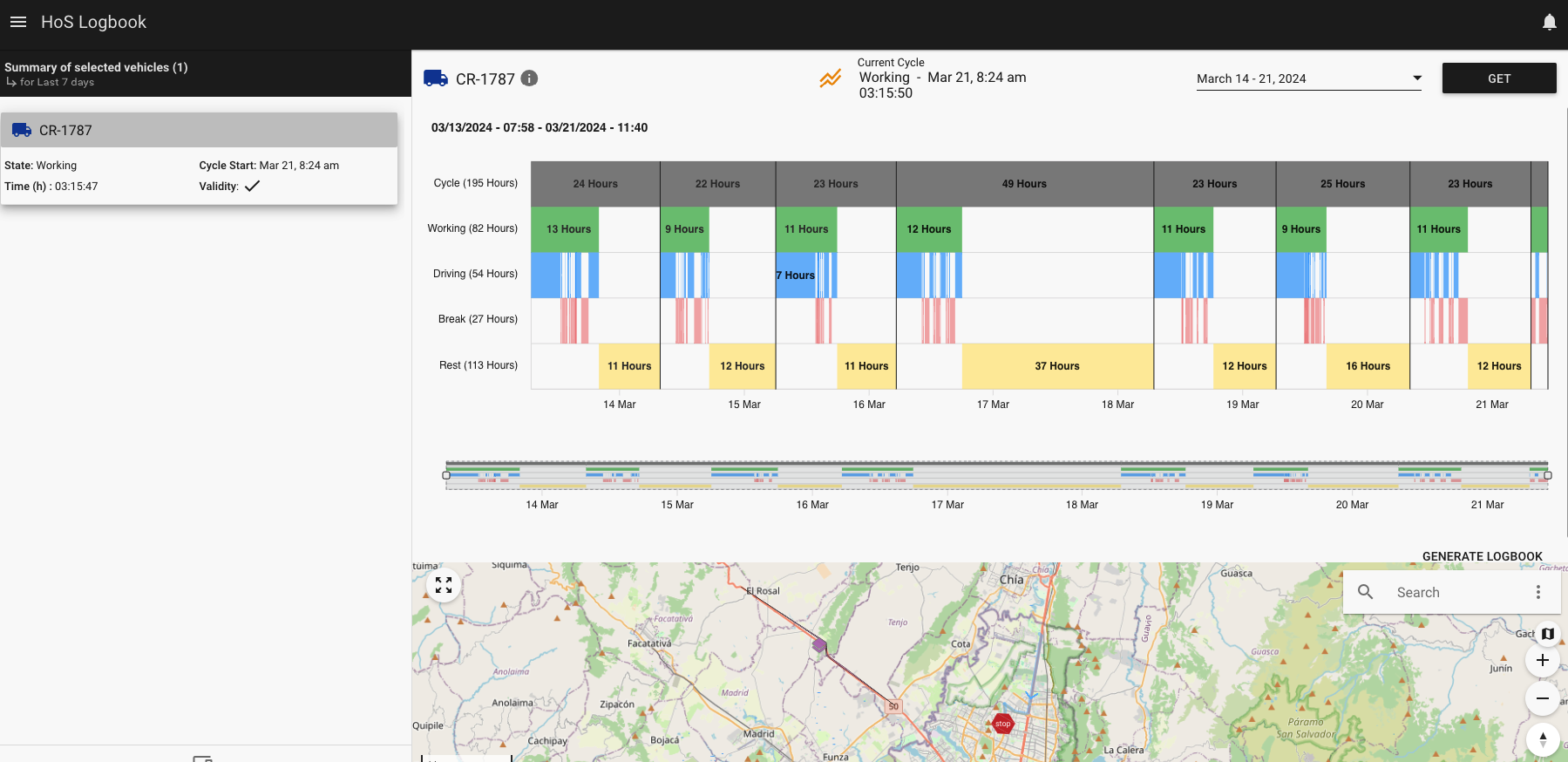
Cycle:
- Represents the total hours of cycles during the selected range.
- The vertical black line separates one cycle from another.
Working:
- Indicates the total hours worked during the selected range.
Driving:
- Represents the total hours spent driving during the selected range.
- Driving time is included in the total worked time.
Break:
- Shows the total hours of breaks taken during the selected range.
- Break time is included in the total work time and may include time spent not driving.
Rest:
- Represents the total hours in which the entity was not in service, indicating the time the unit was not working.
Current Cycle:
- Displays the status of the current cycle.
- For instance, if the status is "Working," it indicates that the vehicle is currently in operation. More information is available in the Tracking Hours of Service section.
Example
This vehicle started its cycle at 07:58 AM on March 13th, 2024, and ended at 8:47 PM on March 14, 2024, so the cycle lasted 24 hours. One cycle will include one working segment and one resting segment.
The entity started its working segment on March 13th, 2024, and kept working for 13 hours, during its working time the driver kept driving continuously for 5 hours (reflected in the blue bars) and taking break times (reflected with the red bars) after they finished his working segment, they rest for 11 hours, and after that, they continued with another cycle that started when the driver began to work.
The black vertical line divides one cycle from another.
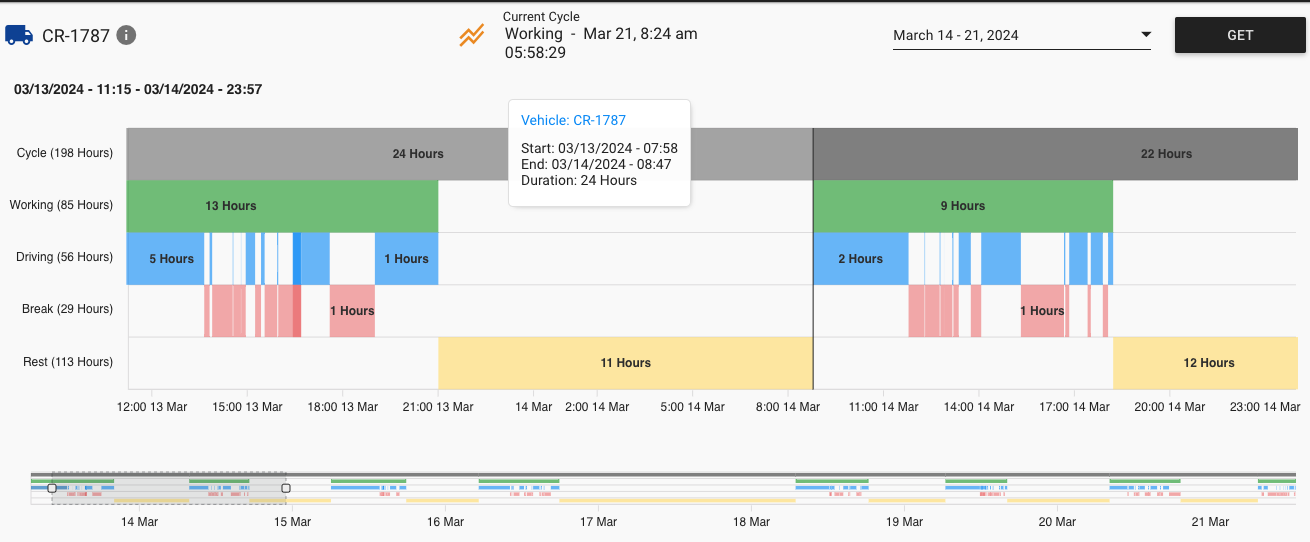
The following button shows the logbook per day:
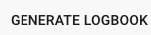
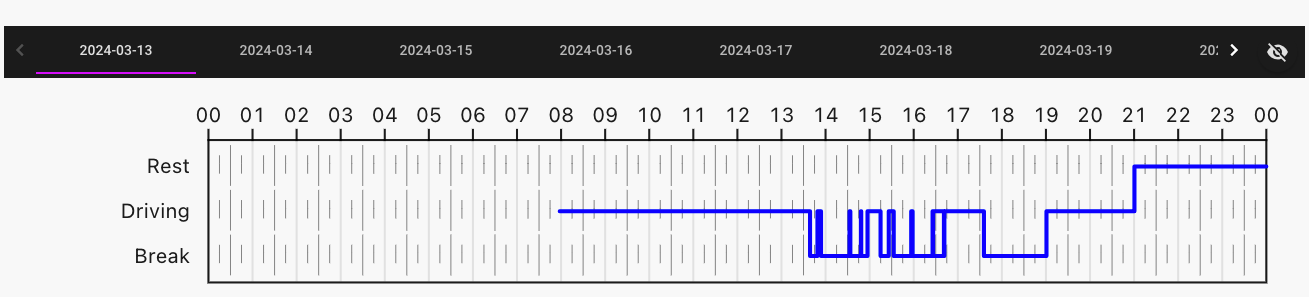
In this case, the blue line starts at 7:58 am, which is the same hour when the entity starts work, after 5 hours of driving the entity takes a break, and after, it continuos driving and taking breaks until it begins resting.
Updated 24 days ago
